Webinar Recording
QuickCheck: Streamline your MBS Eligibility Checks
Presented by
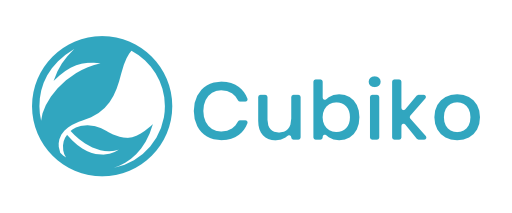
Speakers

Chris Smeed

Amanda Johnson
Time is a precious resource in a busy General Practice. Don’t let the time-consuming task of manually checking patient eligibility hinder your practices efficiency.
In this 1-hour educational session, Chris Smeed and Amanda Johnson discuss how you can streamline your MBS eligibility checks.
In this session, you’ll:
- Get an understanding of the impact time-consuming manual checks have on your practice
- Gain insight into what Cubiko QuickCheck is and how you can use it in your practice
- Learn the essential workflows to streamline your MBS eligibility checks
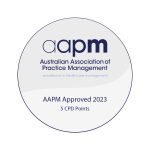
Resources
- Doctor Direction Sheet
- Cubiko Customer interested in QuickCheck? Check out our Getting started with QuickCheck article
- Interested in Cubiko and QuickCheck? Book a demo with our friendly sales team.
Q&A from our live webinar
WHICH ITEM NUMBERS ARE AVAILABLE FOR ELIGIBILITY CHECKS IN CUBIKO QUICKCHECK?
Cubiko QuickCheck currently only checks for items 721, 723, 732, 2700, 2701, 2712, 2715 and 2717. This covers your main Chronic Disease Management (CDM) item numbers. Talking with practices, the feedback we’ve received is that these items are the most important to check against PRODA eligibility.
Alternative item numbers are unavailable using Medicare Web Services API at this time.
HOW MUCH DOES CUBIKO QUICKCHECK COST?
Cubiko QuickCheck is a paid add-on to your existing Cubiko Subscription. The cost for this paid subscription is $50 + GST per month per practice.
Why is Cubiko QuickCheck an additional cost to my Cubiko Subscription?
Our integration with third-party services to allow connection to Medicare Web Services comes at a direct cost to us on a per-location basis.
Can anyone sign up to Cubiko QuickCheck?
Currently, only Cubiko Customers on Best Practice Software can sign up for Cubiko’s QuickCheck feature.
For more information on how to sign up, please refer to our “Getting started with QuickCheck” article
When will QuickCheck be available to MedicalDirector customers?
Unfortunately, Cubiko QuickCheck is only available to Cubiko customers on Best Practice.
How do i signup for Cubiko QuickCheck?
Cubiko customers with admin-level permissions can head to Settings > QuickCheck. From there, select ‘Join the waitlist’ and our team will be in touch with the next steps.
For more information, please refer to our ‘Getting started with QuickCheck‘ article.
Non-Cubiko customers can book a demo with our friendly sales team for more information.
How long is a QuickCheck subscription?
You can sign up to Cubiko QuickCheck on a month-to-month (with no lock-in) or sign up on an annual basis.
Can I use Cubiko QuickCheck for multiple locations?
If you have more than one physical practice location within your Cubiko dashboard, we are unable to determine the location of the provider number that the item is being checked against. Unfortunately at this time, we are unable to provide this service to Practices with multiple locations.
Is QuickCheck available in My Cubiko?
It is, indeed. Practitioners with access to My Cubiko can use the My service opportunities table to view what services patients booked in for today may be eligible for.
The data in this table pulls through the verification check done in QuickCheck so that your practitioners can confirm what items their patients are eligible for. This data is also distilled in the My Cubiko pop-out window that sits alongside Best Practice.
MBS Item eligibility checks performed through QuickCheck Patient Search are displayed in the practitioner’s My service opportunities area, which is accessible via the table header My Opportunities.
Please note that results of item eligibility checks remain in the Cubiko dashboard for 12 hours after the check has been done.
For more information on QuickCheck for My Cubiko, watch our summary video here.
Can doctors perform their own QuickChecks?
Yes, you can provide doctors with access to QuickCheck.
For more information on how to do this, please refer to our “Getting started with Cubiko” article.
What if a doctor chooses to opt-out of QuickCheck?
Cubiko admin holders can opt-out doctors who wish not to participate in QuickCheck. This can be done in Settings > QuickCheck > De-selecting Include in QuickCheck.
I've signed up for QuickCheck, why can't I see it on my dashboard?
Please note that the set up process for QuickCheck after you have opted-in currently takes approximately 1 business day.
If you have signed up for Cubiko QuickCheck, but cannot see it in your dashboard, you may need to update your viewer permissions.
If you are an admin-level user within Cubiko, this can be done in Settings > Viewers > Select User > Add QuickCheck to Dashboard Cabinet Permissions.
If you do not have admin-level permissions, please ask your admin user to give you access to QuickCheck.
Who in the practice can use QuickCheck?
The decision on who has access to QuickCheck is up to the individual practice.
We recommend giving access to Practice Owners, Practice Managers, Practitioners, Nurses & Senior Receptionists.
How many checks can I perform at a time?
You can perform bulk MBS item eligibility checks on up to 10 patients at a time, including up to 8 item numbers per patient, in under 30 seconds.
Don't take our word for it







